How to Play YouTube Videos in VLC Media Player.
Use VLC Media Player to Play YouTube Videos - Online Video Players:
VLC media player is the best and free software for windows. VLC media player has unlimited features for the user to experience the features of it. VLC Media player has an ability to play all formats of the video. It has a great popularity because of its performance and it is available for all types of platforms like Windows, Linux and Mac.
VLC media player has an best feature of playing the youtube videos in it. This is not seen in any of the media players. So to day i am going to teach you a tutorial on " How to play YouTube videos in the VLC media player". Go according to the tutorial and keep success with you. 0
Must See:
Must See:
Steps to Play YouTube Videos in VLC Media Player:
The steps are simple and easy to do. Follow the below steps to play the youtube videos.
- First of all you need to open up your VLC Media Player.
- Now Click on the Media option in the Menu Bar.
- Then select the Open Network Stream.
- Now you should enter URL of the YouTube Video which you want to play in the VLC player.
- After Entering the URL, Click on the Play Button.
- That's it. You have done!
Conclusion:
So, the turoial was all about "How to play YouTube videos in VLC Media Player". I hope that you will be now able to easily play the YouTube videos in your VLC Media Player. If you have any queries regarding this tutorial then let us know, we will help to resolve them. Like this tutorial then don’t forget to share this with your friends in social circles.







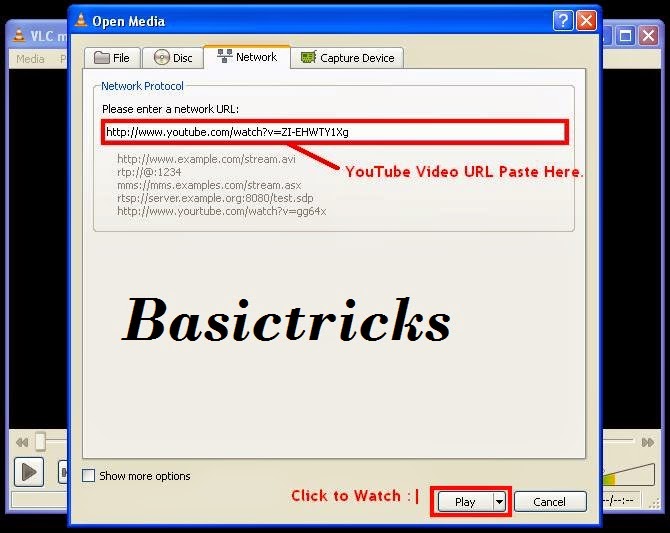











0 comments:
Post a Comment